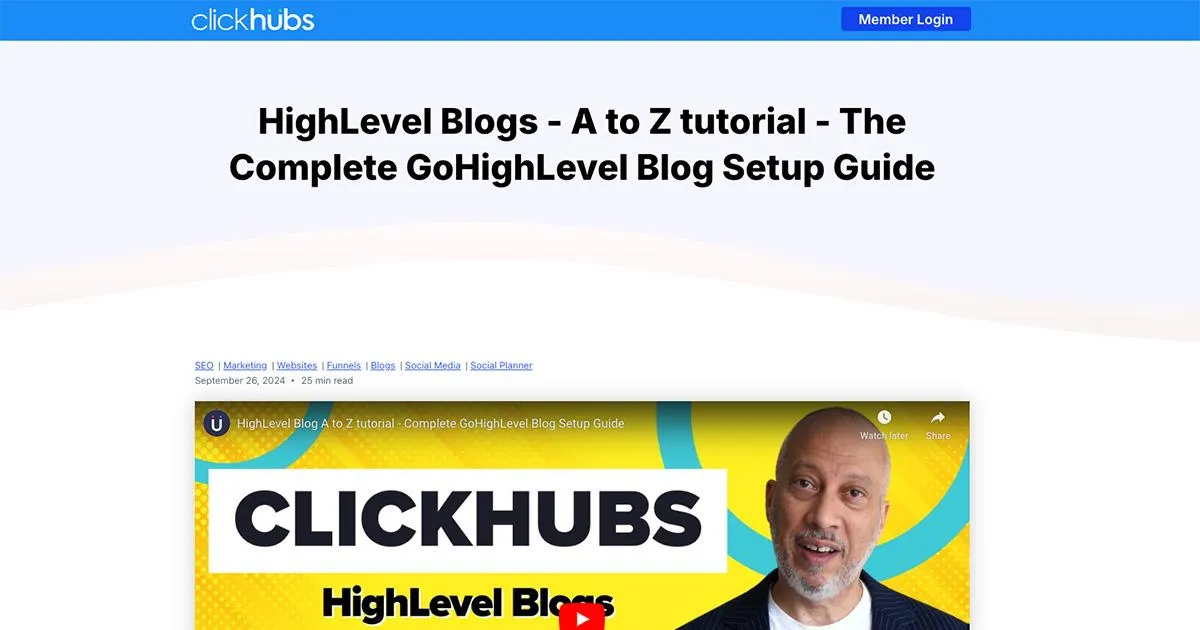
HighLevel Blog - A to Z tutorial - The Complete GoHighLevel Blog Setup Guide
Table of Contents:
Why We Moved From WordPress Blogs to Our HighLevel Blog
SEO Surprises With Our First Blog Post
ClickHubs or WordPress? Which Platform is Best?
Setting Up Your Blog on HighLevel
Key Blog Settings: SEO, Categories, and RSS
Optimizing Your HighLevel Blog: Formatting and SEO Best Practices
Setting Up Post Titles and Descriptions
Understanding H-Tags (Header Tags): Structure Your Content both for Readers and for Google
HighLevel’s Editing Features: Bold, Italics, Images, and More
Content AI: Should You Use It?
Publishing Your Blog Post: Key Considerations
Slugs and URLs: Keep Them Short and Sweet
Canonical Links: Preventing Duplicate Content Issues
Categories, Tags, and Keywords: Organize Your Content
Preview and Version History: Edit Without Worry
Scheduling and Publishing Your Post
The Blog Homepage: Adding a Seamless Header and Footer
Integrating Your Blog with Your Main Website
Fixing Image Distortion: A Common Issue
Customizing Your HighLevel Blog Post Page
Handling the H1 Tag: What You Need to Know
Blog Display Settings: Compact or Standard?
Display Customization Options:
Flexibility with Styles and Presets
Call to Action: Adding Dynamic Elements to Boost Engagement
Creating Seamless Category Pages
Setting Up a Single Blog Post Page: Header, Footer, and More
Step-by-Step: Customizing the Blog Post Page
Adding Extra Elements to the Blog Post Page
SEO Tip: Keep Your Call to Action Consistent
Blog Search and Category Navigation: Enhancing User Experience
How to Add Category Navigation
Optimizing the Single Blog Post Page for SEO
Embedding Blog Posts into Your Websites and Funnels
Step-by-Step: Embedding Blog Posts into Funnels
Display Flexibility: Customizing Blog Post Layouts
Advanced Blog Settings: Fine-Tuning for SEO and Tracking
Enhancing User Experience: Adding a Chat Widget and GDPR Compliance
Real-Time Tracking and Pixel Integration
Final Thoughts: Why We're Using And Recommending GoHighLevel Blogs For ClickHubs Members
Key Benefits of HighLevel Blogs
If you’re a HighLevel or ClickHubs user, you’ve likely noticed the blog section in your account.
Today, we’ll take you through everything you need to know about GoHighLevel Blogs, from setup to SEO - in this complete A to Z tutorial.
Why We Moved From WordPress Blogs to Our HighLevel Blog
We are longtime WordPress users and have had success with it, but recently we decided to move our main website to HighLevel.
Following that we decided to go all in on our ClickHubs CRM, which is built on top of the HighLevel Platform so it only made sense to start our new GoHighLevel Blog in ClickHubs as well.
As a test, we launched our first HighLevel Blog using the HighLevel blogging feature, and we were surprised by the results!
Within 24 hours, our first article was already ranking on the first page of Google (position #4) for the search term “HighLevel Brand Board.”
We've seen a lot of comments in the Official HighLevel Group saying that blogging with HighLevel isn’t great for SEO, but we wanted to see for ourselves.
So far, we’ve been impressed by the results we've had on a fairly new domain and completely new website and blog.
In our years of experience as web developers and digital marketers, we've found that as long as you adhere to basic SEO principles and best practices, your websites and blog articles will get indexed by Google (and other search engines).
In this article, we'll not only show you the complete GoHighLevel Blog setup, but we'll also cover the proper on-page SEO techniques you should implement on your blog and blog articles.
SEO Surprises With Our First Blog Post
Now, let’s be clear, one blog post does not guarantee long-term SEO success, but seeing such quick results was encouraging.
Whether you’re an online marketer, small business owner, or local business looking to improve your online visibility, blogging can be a powerful tool.
And HighLevel’s blogging might just surprise you with its simplicity and results.
In this guide, you’ll learn:
On-Page SEO Setup: Learn about using H1 through H5 titles, alt tags, and other SEO best practices.
Integrating the HighLevel Blog with Your Main Website: We’ll show you how to seamlessly blend it with your site.
Design Consistency: Keep the same headers, footers, and calls to action throughout your blog site for a seamless transition between your main website and blog.
Use Your Main Website Domain for Your Blog: How to connect your main website domain for a seamless branding experience.
Step-by-Step Blogging Process: From creating blog posts to categorizing them efficiently.
By the end of this article, you’ll know how to build, customize, and optimize a blog within ClickHubs or HighLevel.
ClickHubs or WordPress? Which Platform is Best?
If you’re considering whether to use WordPress or HighLevel for your blog, there are a lot of things to consider so let's break it down for you in simple terms.
WordPress is a very powerful platform and in my opinion one if (if not the) best website and blogging platforms out there.
I’ve been a devout WordPress user for over 20 years. There are a ton of communities, articles and videos showing how to be a power user, and there are a ton of plugins both free and premium that let you do just about anything you want to do with your website.
For SEO specifically, there are a lot of great SEO plugins that allow you to fully optimize your WordPress websites for SEO.
It’s a great choice for both beginners and advanced websites alike.
But, there’s a catch.
WordPress requires constant maintenance - plugins and themes are always in need of updating, sometimes weekly or more.
If you don't keep on top of updates to the software (main WordPress files as well as plugins), your site is extremely vulnerable to being hacked.
And if you’re not staying on top of additional security measures, your WordPress can be compromised leaving you in a tough position.
This is where our ClickHubs Platform (built on HighLevel) shines. It’s all-in-one. You don’t need to worry about hosting, security, or constant updates.
Everything is managed by the platform, making it ideal for business owners who don’t want the hassle.
Quick Tip:
If your main focus is blogging as a full-time job or you need advanced customizations or database access on your website, stick with WordPress.
If you want to manage everything in one place with a simple to setup and operate blog, HighLevel’s blogging feature will serve you well.
Setting Up Your Blog on HighLevel
Ready to get started? Let’s jump right in.
Go to Sites: Head to your ClickHubs (or HighLevel) dashboard, and click on the “Sites” tab.
Select Blogs: Here, you’ll be able to create a new blog or manage an existing one. What’s great is that HighLevel allows unlimited blog sites.
Same Domain Integration: Want to integrate your blog with your main website? Easy. You can use the same domain (e.g., our main website is clickhubs.io and our blog is clickhubs.io/blog) to keep things seamless. Visitors won’t even notice that they’ve entered a different part of your site.
Customize Your Blog Templates: HighLevel offers two main templates:
Blog Homepage Template: Used for your homepage and categories.
Single Post Template: Used for individual blog posts.
Pro Tip: Make sure your blog matches your main site’s design by carrying over the same headers, footers, and overall branding.
Key Blog Settings: SEO, Categories, and RSS
Once your blog is set up, let’s dive into the important settings.
Authors and Categories:
Add Authors: You can manage authors and even add their social media links. This helps keep your content personalized and professional.
Set Up Categories: Organize your blog content by creating categories. Upload images and alt text (great for SEO and accessibility).
RSS Feeds:
Our Built-in HighLevel Social Planner allows you to use RSS feeds for posting on social media and in email campaigns. When you post a new article, your campaigns will automatically be shared across your chosen social media channels.
Related: How to Use HighLevel's Social Media Planner for YouTube Video Scheduling
Creating Your First Blog Post
Let’s walk through creating your first post.
Click New Blog Post: Once your blog site is created, hit “New Blog Post.”
Add Images: Upload a 600x400 image (recommended size, although we’ve noticed it can sometimes distort, so test a few sizes and hopefully we'll see a fix out for this soon).
Use Alt Text: Describe your image for accessibility and SEO. This is essential for screen readers and also beneficial for your on-page SEO.
Craft Your Meta Description: This is what Google and other search engines will show as the search results description. Keep it between 100-250 characters and make it compelling to encourage Google users to click through to your blog (important for SEO).
Include Keywords: Add your main keyword in key areas, like the title, meta description, header tags, links, image alt tags and content...but don’t overstuff your article with keywords.
Optimizing Your HighLevel Blog: Formatting and SEO Best Practices
So, you've got your blog set up and ready to go.
What comes next?
Making sure your blog post looks good and is optimized for SEO. Here’s where formatting plays a huge role.
Setting Up Post Titles and Descriptions
Your post title and description are not just for show. These are the elements that will appear in Google search results, so besides including your keyword and optimizing these for SEO, you’ll want them to be engaging enough to get people to click.
Post Title (H1): This is automatically generated when you enter the title of your post. In HighLevel, your H1 tag will already be in place. Remember, this is crucial for SEO as it tells Google what your page is about. Make sure you don't use additional H1 tags on your page...only one per page!
Description: Take your time crafting a compelling description. It’s worth the effort to draw readers in.
Pro Tip: When writing your post description, think of it as your elevator pitch. Make it brief but intriguing!
Understanding H-Tags (Header Tags): Structure Your Content both for Readers and for Google
When you're creating content for your blog, structuring it with H-Tags (Headings) is key.
In HighLevel, you can use H1 through H5 tags (though there’s also an H6 tag in standard HTML).
H1 is always the title of your post which is automatically created, so no need to add additional H1 tags (you should only have one on your page).
H2 should be used for your main section headings.
H3 is for subsections within those H2 sections.
For longer articles, you can use H4 and H5 to further break down your content.
Not only do these tags make it easier for Google to understand your page structure, but they also make your post easier to read for visitors.
Quick Tip: For shorter articles, stick to H1 through H3. For longer, more detailed articles, go ahead and use H4 and H5.
HighLevel’s Editing Features: Bold, Italics, Images, and More
HighLevel’s blog editor functions much like other editors you might be familiar with.
Here are a few features you should know:
Bold, Italics, and Underline: Basic text formatting to make key points stand out.
Images and Videos: You can upload images, videos, and even audio to enhance your content.
Alt Text: Always remember to add alt text to your images. Not only does it improve accessibility for visually impaired users, but it also boosts your SEO. This should accurately describe the image, and include your keyword only when appropriate (and don't overdo it).
Links: Add internal and external links throughout your content. These are great for SEO and user experience. I try to include on external link to an authority site (like HighLevel's website) and one or two links to relevant internal pages (pages on our same website).
Consistency: Maintain consistent styling with your main website for a seamless experience. Use your brand colors, fonts, logos, image and writing styles etc across your website and blog.
Heads-Up: HighLevel’s editor may strip out certain advanced code (like schema markup), so if you need to insert specific SEO elements, it’s worth testing them first to ensure everything displays correctly. I tested this again today and it may have been fixed already, but make sure you inspect your rendered code after publishing your pages.
Content AI: Should You Use It?
HighLevel offers Content AI, a paid feature that allows you to generate content directly within the platform.
If you’re struggling with writer's block, this could be a handy tool.
However, keep in mind that there may be additional costs involved when using this feature.
Recommendation: While AI can help speed up the process, it's always a good idea to personalize and refine any generated content to match your brand’s tone.
Publishing Your Blog Post: Key Considerations
Once your content is ready, it’s time to publish!
But before you hit that publish button, let’s cover a few important things.
Slugs and URLs: Keep Them Short and Sweet
The slug is the part of your URL that comes after your domain name. For example, in the URL clickhubs.io/blog/best-marketing-tips, the slug is “best-marketing-tips.”
Best Practices for Slugs: Keep your slug short and focused on your main keyword. Avoid using filler words like “and,” “the,” or “if.”
SEO Tip: Your main keyword should always appear in the slug. This will help search engines like Google understand what your page is about.
Structure: use lower case and avoid spaces and special characters. Separate your words with "-" or "_".
Canonical Links: Preventing Duplicate Content Issues
A canonical link is a URL that tells search engines which version of your page to index. This is especially important if you have different variations of the same page URL (for example, with pagination or tracking parameters added).
When publishing your blog post, use your main URL as your Canonical URL (you have the option to set this in the publishing screen).
Quick Example: If you’re sharing your blog post with additional paramaters added, like pagination or tracking codes (e.g., clickhubs.io/blog/best-marketing-tips?utm_source=facebook), you want to make sure that Google only indexes the clean URL without the extra parameters.
Categories, Tags, and Keywords: Organize Your Content
HighLevel allows you to categorize your blog posts to make them easier for readers to navigate and for search engines to understand.
Categories: Group your posts under relevant categories like “SEO,” “Marketing,” or “Workflows.”
Keywords: HighLevel gives you the option to add keywords (tags) to your post. Although most search engines don’t heavily rely on keywords anymore, it’s still a good practice to include them because keywords act as Tags that link related posts together. For example, if you’re writing multiple posts about SEO, tagging them with “SEO” will allow readers to easily find all related content..
Preview and Version History: Edit Without Worry
One of the very useful features in HighLevel is the ability to view version history.
Let’s say you made a mistake or want to revert your post to an earlier version. No problem!
You can quickly restore previous versions of your post with just a few clicks.
Scheduling and Publishing Your Post
HighLevel give you options on how you schedule your posts. This is great if you want to plan ahead and keep your blog content rolling out consistently.
Publish Immediately: You can publish your post instantly.
Schedule for Later: Or, you can choose a future date and time for the post to go live.
Draft: Save your blog post as a draft so you can come back and work on it later and once ready, you can publish it.
Once published, your post will appear on your blog, and you can always go back to update or duplicate the post as needed.
Pro Tip: Always preview your post before publishing. Double-check the formatting, images, and links to ensure everything looks great.
The Blog Homepage: Adding a Seamless Header and Footer
After publishing your posts, it’s time to make sure your GoHighLevel Blog Homepage looks as seamless as possible.
Integrating Your Blog with Your Main Website
HighLevel allows you to integrate your blog with your main site by using the same header and footer, as well as the same domain.
This creates a consistent user experience across your pages.
Add the Header: Use HighLevel’s drag-and-drop editor to add your main site’s header to the blog.
You can save your main websites header (as well as footer or any other section) as a template so you can easily add it to your Blog templates.
Sometimes your Section Template colors or buttons don’t carry over automatically as they should so you may need to adjust those in the builder settings once you've added them.
Add the Footer: Do the same with your footer to make the transition between blog and main site smooth.
Fixing Image Distortion: A Common Issue
One issue we noticed is that some images may appear distorted on the blog homepage. This is due to the default CSS in HighLevel, but don’t worry—there are workarounds.
Here’s a quick fix:
Add a custom CSS Snippet in your Blog Template CSS settings to change the image height to "auto" so your images display correctly across all devices. When doing this, make sure you images are all the same dimensions so they will be consistent in sizing. Reach out to us if you need help with this.
Adding More Blog Posts
With the blog homepage set up, you can now focus on populating it with content.
As you add more posts, readers will be able to scroll through your latest articles.
HighLevel includes a “Load More” button that will allow users to view additional posts without leaving the page.
Once your posts are live, tags and categories will automatically link similar content together.
This helps both your readers and Google understand the structure of your blog.
Customizing Your HighLevel Blog Post Page
As we dive deeper into the details of setting up your HighLevel blog, there are a few technical nuances to keep in mind - especially when it comes to SEO and making sure your blog is reader-friendly.
Handling the H1 Tag: What You Need to Know
One of the small quirks with HighLevel's blog builder is the H1 tag functionality.
Even if you leave the title field blank in the Blog Home Page template, HighLevel still generates an empty H1 tag, which can cause problems for SEO since you should only have one H1 tag per page (as previously mentioned).
So, if you decide to add your own customized H1 tag with more flexibility - like adding a subheadline or a call-to-action button - you’ll need to be cautious. Here’s why:
Why only one H1 tag matters: The H1 tag is like the title of a book. It tells search engines what the entire page is about. If you have multiple H1 tags, it can confuse search engines and weaken your SEO.
Alternative solution: You can leave HighLevel’s built-in H1 tag and customize other headers or call-to-action elements in a different area of the page.
Pro Tip: To keep things simple and optimized for SEO, we recommend leaving HighLevel’s default H1 in place.
Blog Display Settings: Compact or Standard?
When customizing the layout of your blog page, you’ll have the option to choose between a compact display or a standard card display.
Both styles will only show the actual blog post content when published.
Display Customization Options:
Categories: You can decide which categories to display or hide on the page. For example, if you want to focus on just one category, you can exclude others.
Elements: HighLevel lets you toggle certain elements (e.g., images, tags) to show or hide on the front end.
Image Optimization: Make sure your images load smoothly by enabling image optimization.
Flexibility with Styles and Presets
Even though HighLevel is known for simplicity, there are still some customization options available to make your blog look and feel more personalized:
Image Background Colors and Border Radius: You can tweak things like image background colors, border radius, and padding to give your blog posts a polished look.
Tag Styling: If you want your tags to stand out more, you can adjust the padding and shape to make them pop (for example, creating wider, oval-shaped tags).
Other Styling: You can style other various options like title size and color, author details and more.
While you’re somewhat limited to these presets, there’s still enough flexibility to make your blog look unique.
Call to Action: Adding Dynamic Elements to Boost Engagement
One of the great features of HighLevel is the ability to quickly add Call to Action (CTA) sections to your blog.
Pre-Built Sections: HighLevel offers several pre-built sections that can be easily dropped into your blog. For instance, you could add a "Ready to Get Started?" section at the bottom of each post.
Load More Button: If your blog contains multiple posts, a Load More button will appear by default, allowing readers to easily navigate through additional content without leaving the page.
This allows you to keep your audience engaged while also driving them towards important actions, such as signing up for your services or downloading resources.
Creating Seamless Category Pages
Your blog categories should not only be organized but also visually consistent with the rest of your site.
Once your main blog page is set up, the settings will automatically carry over to your category and keyword/tag pages. For example:
Call to Action on Every Page: The CTA you add will appear on all category and tag pages, making sure readers are consistently exposed to important information.
Load More Option for Categories: Similar to your main blog, each category and tag page can have a Load More button, helping readers explore related content without leaving the category.
Setting Up a Single Blog Post Page: Header, Footer, and More
Once your blog homepage and category pages are ready, it’s time to focus on the single blog post page.
Step-by-Step: Customizing the Blog Post Page
Add the Header and Footer: Just like you did on the homepage, you can add the same header and footer to ensure consistency across all pages.
To do this, go to Section Templates, select your Homepage Header, and drag it into place. Don’t forget to add the Footer as well for a seamless experience.
Custom CSS: If certain elements (like button colors) don’t carry over properly, you can manually adjust them using custom CSS. This helps ensure that everything looks consistent across your pages.
Pro Tip: If you want a little more control over the header and footer for individual posts, you can customize each one separately.
Adding Extra Elements to the Blog Post Page
Want to make your blog posts more engaging?
Consider adding extra sections such as FAQs, brand logos, or category links. HighLevel allows you to customize your post pages beyond just the text.
Example:
FAQs Section: You can drop an FAQ section at the bottom of each post, giving readers quick answers to common questions.
Brand Logos: Show off logos from companies you’ve worked with to add credibility.
Category Links: Help readers navigate to other related posts by adding category links to the top or bottom of each page.
These added elements can help boost engagement and SEO by keeping visitors on your site longer.
SEO Tip: Keep Your Call to Action Consistent
To maximize conversion opportunities, consider adding a newsletter sign-up or affiliate links to each blog post.
Since HighLevel allows you to create a template for blog posts, you can ensure that your CTA is consistent across all content.
Blog Search and Category Navigation: Enhancing User Experience
HighLevel offers built-in elements like search bars and category navigation, which make it easier for users to find the content they’re looking for.
How to Add Category Navigation
To add a category navigation element to your blog, go to the Elements section and drag it onto the page. This will allow readers to filter posts by category.
However, there’s a slight limitation: the search functionality only works on the blog homepage and category pages. If you try to use it on individual blog posts, it won’t function as expected.
Quick Tip: The blog search element only works on the blog home page template, which includes category and tag pages. It will not work on the single post template or other areas of your website.
Optimizing the Single Blog Post Page for SEO
One of the final touches for your single blog post is making sure it’s optimized for SEO.
Here are a few settings to focus on:
Author Box Settings
You have control over what is displayed in the author box for each post.
If you prefer a cleaner look, you can limit the amount of information shown in the author box, such as hiding the author’s bio or other details.
Adjusting Blog Content Width
You can control the width of your blog content within HighLevel’s builder. For example, if you want your text to be more compact, you can reduce the width using custom CSS.
Tip: If you prefer not to mess with CSS, the builder offers some preset options to adjust width easily.
Embedding Blog Posts into Your Websites and Funnels
One of the best features of HighLevel’s blog platform is the ability to seamlessly embed your blog posts into other sections of your website or funnels.
Embedding blog content adds flexibility and drives more engagement.
Step-by-Step: Embedding Blog Posts into Funnels
Here’s how easy it is to add blog posts into your funnels or websites:
Open Your Funnel: Head to your funnel or website within ClickHubs or HighLevel and open the page editor.
Add a Section: Click to add a new section, and insert a one-column row.
Insert Blog Posts: Under the Elements tab, you’ll now see a “Blog Posts” option. Drag and drop this onto your page.
Pro Tip: You can choose how to display your blog posts - either as a standard view or a compact view - depending on the style of your site. You can also sort the posts by recent posts, categories, or authors.
Once you preview the page, you’ll see your blog posts embedded directly into your funnel or website.
When visitors click on the post, they’ll be taken directly to your blog, creating a seamless experience across your website.
Display Flexibility: Customizing Blog Post Layouts
Embedding your blog posts into various sections of your website is a powerful way to keep visitors engaged without overwhelming them.
You can adjust the layout and styling options to fit the look and feel of your page.
Standard vs. Compact View: Choose between a card view or a more compact format for displaying blog posts.
Customization Options: You can tweak the padding, add box shadows, or even use Custom CSS to ensure your blog posts blend perfectly with the rest of your site.
By embedding blog posts in strategic places (like above an FAQ section), you can increase engagement and guide users to more valuable content.
Advanced Blog Settings: Fine-Tuning for SEO and Tracking
When you’re setting up your blog in HighLevel, there are a few additional settings you’ll want to take advantage of to ensure your blog is optimized for both SEO and user tracking.
Set Up Advanced Settings
Once your blog is set up, head over to Advanced Settings. These options allow you to integrate important elements like tracking pixels and head codes.
Important Settings to Enable:
Favicon URL: This is the little icon that appears in the browser tab when users visit your site. Make sure to add your favicon for branding consistency.
Head Tracking Code: Here’s where you’ll want to insert your Google Analytics tracking code, Facebook pixel, or any other third-party tracking codes. These help track visitor behavior and conversion data.
Body Tracking Code: You can also add scripts like the Facebook Global Pixel to your body tracking. This is useful for tracking actions users take on your site.
Pro Tip: If you’re using Google Tag Manager, you can handle all your tracking codes from a single place. Just insert your Google Tag Manager code in the head tracking section, and all tracking will be managed there.
Enhancing User Experience: Adding a Chat Widget and GDPR Compliance
HighLevel allows you to easily add a chat widget to your blog for more interactive engagement.
Plus, if your audience is in Europe, enabling GDPR compliance for Google fonts and other tools is a breeze.
Chat Widget: Toggle the chat widget on, and visitors can engage with your support team right from your blog.
GDPR Compliance: Ensure your site meets the necessary privacy regulations by enabling GDPR-compliant Google fonts.
Real-Time Tracking and Pixel Integration
After setting up your blog with advanced tracking codes, you can start monitoring how users interact with your content.
By embedding Google Analytics and Facebook pixels, you’ll gain insights into traffic, conversions, and engagement as well as reduced ad costs if you choose to advertise using these platforms.
Live Testing: Once you’ve added your tracking codes, refresh your blog page and test that everything is working. If Google Analytics is active, for instance, it will show up in your Google Analytics tracking reports.
Pro Tip: If you’re using video content in your blog posts, don’t forget to add custom CSS to style the video player to match your blog’s overall design.
Final Thoughts: Why We're Using And Recommending GoHighLevel Blogs For ClickHubs Members
By now, you should have a solid understanding of how to set up and optimize a blog using HighLevel.
While the customization options may not be as extensive as platforms like WordPress, HighLevel offers more than enough to get a solid, SEO-friendly blog up and running without the hassle of hosting or constant updates.
If your main goal is to create a simple blog that gets good SEO performance without too much hassle, HighLevel could be the perfect fit.
Key Benefits of HighLevel Blogs
All-In-One Solution: You don’t need to worry about paying for extra hosting or dealing with security updates. HighLevel takes care of all the technical aspects.
Seamless Integration: Whether it’s embedding blog posts in your funnel or syncing your blog with your ClickHubs CRM (or your own HighLevel account), everything fits together easily.
SEO-Friendly: With the right H-tag structure, alt text, meta descriptions and page content strategies, you’ll be able to optimize your blog posts for search engines quickly and effectively.
Cost-Effective: Since HighLevel includes blogs as part of the overall platform (meaning no additional hosting or licensing fees), you save money on external blogging services while still getting great functionality.
If you’re a small business owner, marketer, or course creator looking to keep everything in one place, HighLevel offers a great blogging platform that integrates seamlessly into your overall site and CRM.
Quick Blogging Strategy: Using YouTube and AI for Content
One strategy that is working extremely well for us - and could work for you - is combining YouTube videos with AI content creation.
By extracting the transcript from your Youtube Video and having it rewritten using AI tools like ChatGPT, you can quickly generate SEO-friendly blog posts.
This method allows you to generate keyword-rich content with minimal effort, helping you to rank for a variety of search terms.
Wrap-Up: Get Started with HighLevel Blogging
We hope this guide gave you a clear understanding of how to set up and optimize your HighLevel blog.
It doesn’t take long to get a fully functional blog up and running, and the results speak for themselves - our own articles are already showing up in search results within days!
If you’re ready to start blogging and take your business to the next level, there’s no better time than now. Click here for your free 14 day ClickHubs trial, or reach out with any questions.
Try ClickHubs CRM and Marketing Platform for 14 days free:
Looking for your own High Level Agency Account instead? Get your 14 day free trial here:
Already on HighLevel? Upgrade to the $497 HighLevel Agency Pro Plan for extra support:


