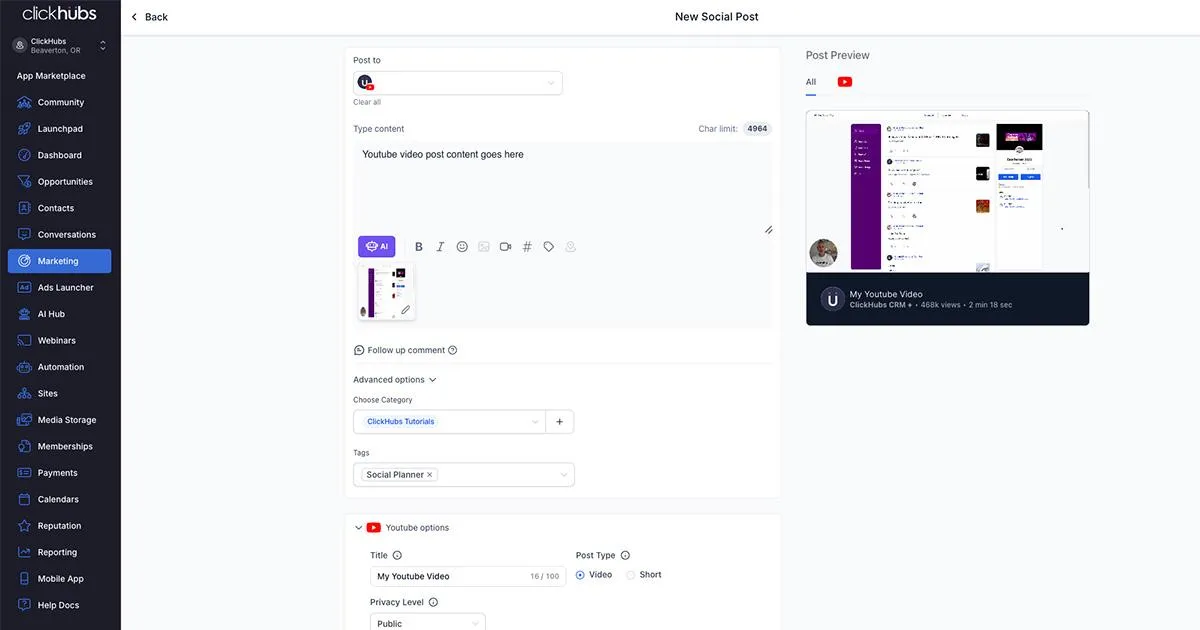
Using the GoHighLevel Social Planner to Automatically Post YouTube Videos and Youtube Shorts
Table of Contents:
What is the GoHighLevel Social Planner?
Setting Up The HighLevel Social Planner's YouTube Integration
Step 1: Connect Your YouTube Account
Step 3: Fine-Tune with Tags and Categories
Bulk Upload for Maximum Efficiency
Managing Your Social Media from One Place
What’s Next for HighLevel’s Social Media Planner?
Running a business is hectic. Between customer inquiries, product management, and keeping your books straight, the last thing you want is to worry about social media. But we all know it's essential.
Luckily, the GoHighLevel Social Planner is here to take a load off your plate - especially when it comes to YouTube.
Imagine this: you’ve just created a killer video for your channel.
Maybe it’s a helpful guide for your clients, a sneak peek at your latest product, or even a quick YouTube Short sharing a tip.
Now, you need to make sure it goes live at the right time. With the HighLevel Social Media Planner, you can automate all of this, leaving you free to focus on growing your business.
Let’s dive into how you can use this fantastic tool to schedule YouTube videos and shorts automatically.
What is the GoHighLevel Social Planner?
Before we get into the nitty-gritty, let’s break down what the HighLevel Social Planner does. Think of it as your one-stop-shop for managing and scheduling all your social media content.
It’s like having a personal assistant dedicated to making sure your posts go out when they’re supposed to, across all the platforms you care about: Facebook, Twitter/X, Instagram, LinkedIn, Pinterest, and, of course, YouTube (this post will show how to post to Youtube specifically).
So whether you're a small business owner trying to maintain an online presence, a course creator showcasing your latest training, or an online marketer pushing out the latest trends, this tool can save you time and headaches.
And for local businesses? It’s perfect for sharing those behind-the-scenes videos that make your brand shine.
Why Automate YouTube Posts?
Posting manually to YouTube is fine for your first video. But doing it for every video? That can get old quickly. Automation is the smart way to go. Here’s why:
Consistency: Regular posting builds momentum. The more content you upload, the more likely you are to attract subscribers. But it's easy to forget to hit "post" when you're juggling a million other things. Automating your posts ensures they go live when they should, every time.
Efficiency: Let’s face it - time is money. By scheduling your YouTube content ahead of time, you free up hours to focus on higher-priority tasks.
Stay Top of Mind: You’ve got great content, but if no one sees it, it’s not doing its job. Scheduling helps you stay visible by keeping a steady stream of content flowing.
Setting Up The HighLevel Social Planner's YouTube Integration
Here’s the fun part - getting your YouTube content set up in HighLevel’s planner.
Whether you’re posting full-length videos or quick Shorts, the steps are simple.
Step 1: Connect Your YouTube Account
First things first, you need to connect your YouTube account. Head to the Marketing tab inside the HighLevel Social Planner.
If you haven’t linked your YouTube channel yet, you’ll see an option to do so under the “Connect Social” section.
Once you click it, you’ll be prompted to log into your YouTube account and grant the necessary permissions. It’s just a matter of a few clicks - select your YouTube channel, and you’re all set.
Now, HighLevel can access your account and schedule content directly.
Step 2: Create Your Post
Now that your YouTube channel is connected, it’s time to schedule your first post.
In the planner, click on Create New Post. A window will pop up asking which social platforms you want to post to. Select YouTube.
Next, upload your video file. Whether it's a standard YouTube video or a Short, you’ll be able to preview it directly in the planner.
Add a catchy title (up to 100 characters). You know how important that is on YouTube!
Decide whether your post will be Public, Private, or Unlisted. For most of you, Public is the way to go, but if you’re doing some behind-the-scenes work, unlisted might be a good choice.
Customize for YouTube Shorts. If you’re posting a Short, switch to portrait mode and make sure your video is under 60 seconds.
Step 3: Fine-Tune with Tags and Categories
One of the cool features of the HighLevel Social Media Planner is the ability to fine-tune your YouTube post with tags and categories. Want to make sure your video lands in the right place?
Simply choose a category (like How-to or Education) and add relevant tags to increase discoverability.
Pro tip: You can set up hashtag groups to save time when adding tags to future posts. Perfect if you regularly post videos in the same niche.
Step 4: Schedule Your Post
Here’s where the magic happens: scheduling. Select the date and time you want your video to go live.
Want to post every Tuesday at 2 PM? Easy. Just schedule your posts, and they’ll go out like clockwork.
Got a batch of content ready?
You can even bulk upload up to 99 videos using a CSV file, setting the perfect posting schedule for weeks (or months) in advance.
That means no more late-night posting or scrambling at the last minute.
Posting YouTube Shorts
YouTube Shorts are booming right now. They're bite-sized, engaging, and highly shareable. Best of all, you can schedule them through the HighLevel Social Media Planner just as easily as full-length videos.
Here’s what you need to keep in mind when posting Shorts:
Time Limit: Keep it under 60 seconds.
Vertical Format: Make sure your video is shot in portrait mode (9:16 aspect ratio).
Hashtags: Use the right hashtags to help your Shorts reach more viewers. Trending hashtags like #shorts can give your video a boost.
By scheduling Shorts in advance, you can ensure a steady flow of bite-sized content that keeps your audience engaged between longer videos.
Bulk Upload for Maximum Efficiency
As mentioned earlier, the CSV upload feature in HighLevel can be a game-changer. Whether you're planning a month-long content blitz or just want to get ahead on next week’s posts, uploading everything in bulk saves a ton of time.
Simply create a CSV file with your video titles, descriptions, tags, and upload dates, then drag it into the planner.
Once you’ve uploaded it, the system will automatically schedule each post according to the date and time you’ve set. Boom—your YouTube strategy is set!
Managing Your Social Media from One Place
Now that you’ve automated YouTube, why stop there? HighLevel allows you to schedule posts across all your platforms in one go.
That means you can sync your content for Facebook, Instagram, LinkedIn, and more - along with your YouTube content.
Let’s say you’ve got a product launch coming up. You can post a teaser video to YouTube, create social posts for Instagram and Facebook, and schedule a blog post for LinkedIn - all from one dashboard.
This multi-platform approach keeps your messaging consistent across all channels, giving your audience a seamless experience.
What’s Next for HighLevel’s Social Media Planner?
As of today, the HighLevel Social Media Planner is a powerful tool. But there’s always more to look forward to.
Soon, HighLevel will allow you to reply to comments directly from the planner. Imagine managing all your engagement across platforms from one place!
Conclusion
In a world where time is money, automating your YouTube posts with the GHL Social Planner is a no-brainer.
You can schedule weeks (even months) of content with just a few clicks. Whether it’s YouTube Shorts or full-length videos, HighLevel and ClickHubs makes it simple.
So, why not give ClickHubs it a try?
Set up your content calendar, schedule your posts, and let HighLevel do the heavy lifting while you focus on what really matters - growing your business.
Try ClickHubs CRM and Marketing Platform for 14 days free:
Looking for your own High Level Agency Account instead? Get your 14 day free trial here:
Already on HighLevel? Upgrade to the $497 HighLevel Agency Pro Plan for extra support:


